ENERGY FARM
the future of harnessing energy
How to pay for your orders
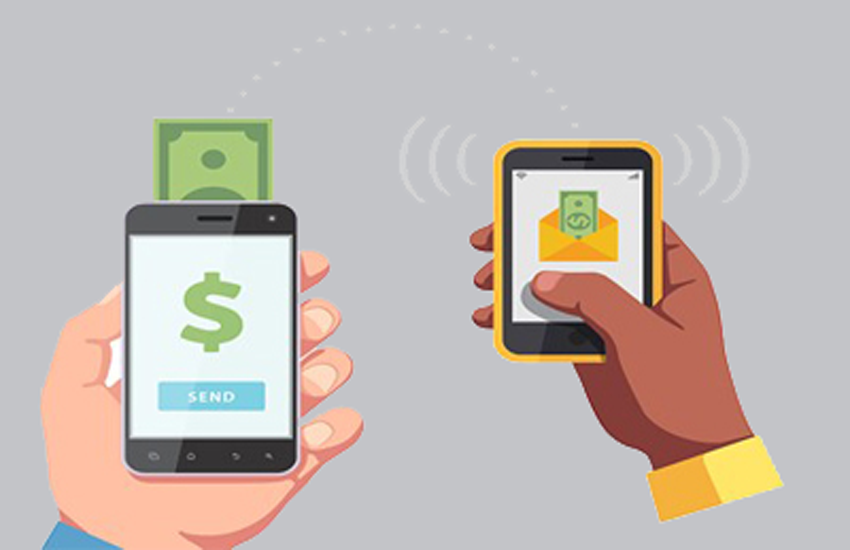
Electronic Fund Transfers (EFTs) Payments
Orders may be paid for via Electronic Funds Transfer (EFT) through your online banking account into the business account of Energy Farm.
Step 1: Setup Energy Farm as a beneficiary
Create a new beneficiary "Energy Farm" with the following Bank Account Details:
Account Name: Noco trading enetrprise
Institution: ABSA
Branch Code: 632005
Cheque Acc. No: 4073561770
Step 2: Pay the total amount using your order number as the reference
By using your order number as a reference, we will be able to locate and confirm your payment to help speed up your order.
Step 3: Email us your proof of payment.
This is VERY important if you wish to speed up your delivery times. Just before you transfer the funds for your order via EFT, ensure that you send "Notification to Recipient" via email. During the check out process you will be provided with a secure email address to send your proof of payment to. Insert this in the email address block so that once your payment is processed, our Orders department will receive a bona fide proof of payment that has been sent directly from your bank to us. This will ensure that we can dispatch your purchase immediately.
*Should you not send a proof of payment, or send us a proof of payment from any other email address (other than the one that would be sent by your bank), we will process your order only once the funds have reflected within our account which could delay delivery of your goods to you by 2-3 working days. Also note that paying via a bank teller (or ATM) is not paying via EFT and similarly, your goods will only be dispatched once the funds have cleared.

Credit / Debit Card payments
You have the option of choosing to pay with a Credit or Debit Card through our online payment gateway - PayU. We accept Visa, Mastercard, American Express and Diners Club. To pay by Credit or Debit Card you will need to follow these 3 simple steps.
Step 1: Check out your cart
Once you are happy with your selections, you will click ‘Proceed to Checkout’. This will take you to the checkout page where you will need to select ‘Secure payment using PayGate’ and then click ‘Proceed to Checkout’ again. You will then be redirected to the Secure Payment Page hosted by PayU.
Step 2: PayU secure payment gateway
You will first be asked to select a payment type. You will select either Credit or Debit Card. Please note that the option to pay by Debit Card is currently only available to Standard Bank and Nedbank Debit Card customers on the MTN and Vodacom Networks. When you click Credit Card you will be asked to input your card details and then click ‘Pay Now’. If you are using either a Visa or MasterCard, you will be redirected again to the 3D secure consol.
Step 3: 3D Secure
This is an extra security step introduced by Visa and MasterCard to prevent fraudulent payments on your card should it be lost or stolen. You will be asked to input a pin/password to complete the transaction. This is NOT your ATM pin. If you do not have a pin/password, you will need to register and set one up. There will be a link on the consol that will allow you to do that.
Once you have registered or submitted your pin/password, your transaction will be completed and you will be redirected back to our Checkout page for confirmation fo your order. You will receive a copy of your order and payment authentication in your e-mail inbox.

Budget Facilities(not available at the moment)
You can pay for a purchase in monthly installments up to 12 months. Just follow the steps outlined for Credit Payments, at the PayU payment gateway, if you have budget facilities enabled on your credit card, you'll see the option to pay over three months, six months or 12 months.
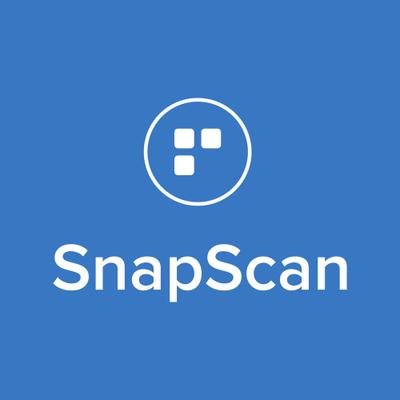
SnapScan(not available at the moment)
How to pay with SnapScan?
Open the SnapScan app and tap on "Scan" to scan the SnapCode (a QR code, or square barcode) displayed in the shop, at the point of sale, on the invoice or website where you want to pay. This identifies the shop and prompts you to enter the amount you wish to pay. Enter your PIN or use TouchID on your Apple device to secure and complete the transaction. The merchant will receive a notification via SMS or on their point of sale system to confirm that the payment has been made.
Step 1. Snap.
Open SnapScan and use your phone’s camera to scan the SnapCode displayed at the checkout or on your bill.
Step 2. Pay.
Enter the amount you want to pay and confirm payment with your 4-digit PIN.
Step 3. Go!
That's it. You're done! Make sure the merchant has received proof of payment.
Search your phone app store for the SnapScan app, or visit our home page for links to the Apple Store, Google Play and Blackberry World platforms. For further help and information click here.
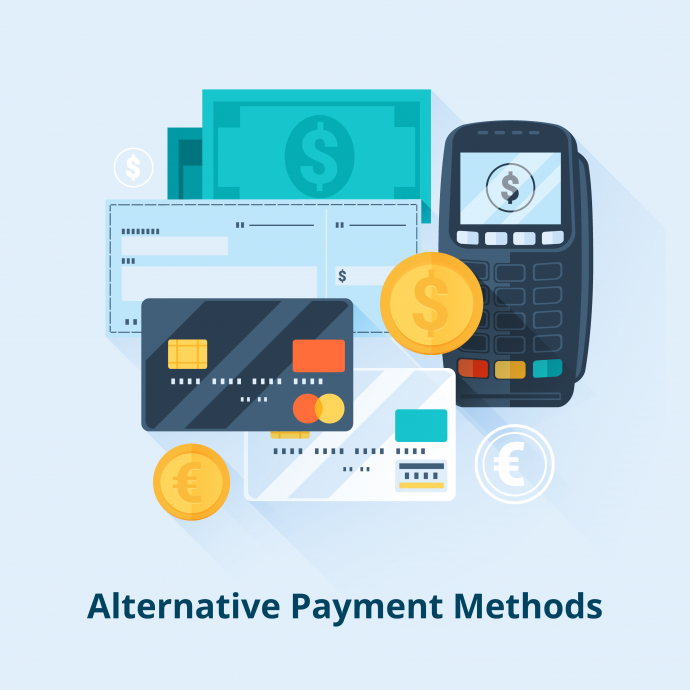
Payment Alternatives
Should you require a different payment method, please email us with your payment request. Please note that we are currently not able to accept PayPal or Skrill payments. Other manual forms of payment like Cash or Cheque Deposit or Money Transfer are acceptable but will require reflection and identification in the Energy Farm bank account before your goods are dispatched. This may delay delivery by as much as seven (7) working days. Please note a 2% levy is charged on cash deposits and must be included in the total amount paid.
Phone : 011 492 0229
Email : info@solar-system.co.za
Working times : 8:00 to 17:00
© Copyright solar system